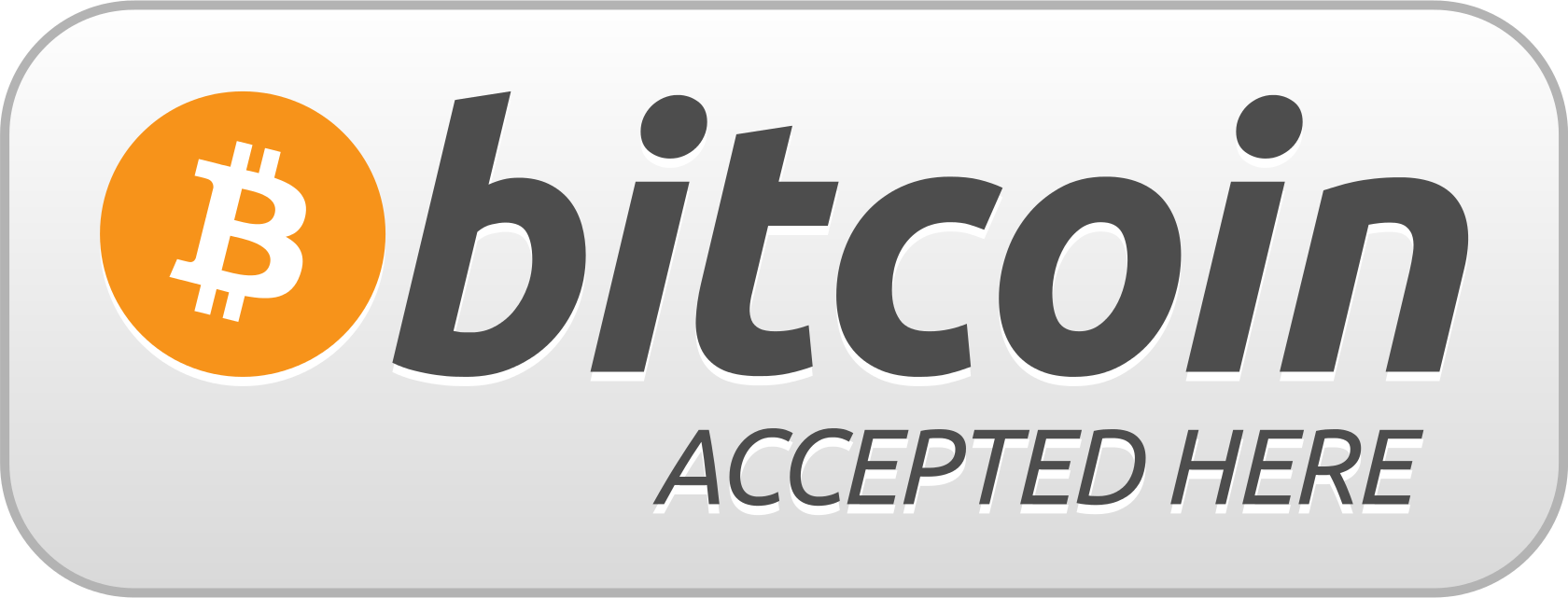Installation instructions: FrostFrame Cooling Kit (Bitaxe Gamma 601)
This guide will guide you step by step through the installation of your FrosrFrame cooling kit. Please check that all parts are complete before installation.
Step 1: Mounting the bracket
Mount the two-part bracket with the enclosed M3 x 10 mm countersunk screws . Use a suitable Allen key to securely fasten both parts together using the provided holes in the base. 
Step 2: Mount the copper heat sink on the VREG
-
Carefully turn the Bitaxe over.
-
Clean the surface of the voltage regulator with isopropanol and a lint-free cotton swab.
-
carrier a very small drop of thermal paste or a thermal pad in the middle.
-
Gently press the heatsink, with the cooling fins facing to the side.
-
Make sure that no paste oozes over the edges.
-
Leave the setup Let it rest for about 15 minutes so that the heat sink adheres through adhesion, dries a little and does not slip later.


Step 3: Install the Bitaxe board
Carefully insert the board into the holder and fix it with the enclosed Phillips screws . Use the Washers to protect the circuit board. Make sure the previously applied copper heat sink doesn't slip when screwing it in place.

Step 4: Fan (Noctua NF-A4, not included)
assemble
Attach your Noctua NF-A4 fan on the back using the supplied M3 x 25 mm screws . The airflow should be directed toward the VREG.

Step 5: Thermal paste on ASIC chip
Apply a small amount of thermal paste to the center of the surface of the ASIC chip.
Do not spread it over a large area – the contact pressure of the heat sink ensures even distribution.
💡 Tip: Less is more – a thin layer is enough to ensure the best possible thermal contact.

Step 6: Positioning the spacers on the AXP120-X67
Place the enclosed spacers centrally on the mounting holes of the AXP120-X67.
They ensure optimal contact pressure when screwing and protect the ASIC from mechanical stress.
🔧 Make sure that the sleeves lie flat – for an even fit and stable cooling performance.

Step 7: Attach the retaining screws for the cooler to the bracket
Insert the retaining screws through the holes in the bracket.

Step 8: Positioning the ASIC spacer
Place the spacer over the two screws so that the reset and boot buttons are exposed.
🔍 Important: Make sure the small white dot is facing you – the bottom is asymmetrical to ensure perfect contact pressure on the chip. Incorrect alignment can compromise the fit and cooling performance.

Step 9: Positioning the Bitaxe on the AXP120-X67
Carefully place the Bitaxe Gamma 601 onto the AXP120-X67 cooler from above .
🔧 Important: Make sure the heatpipes are facing upwards —that is, toward the Bitaxe display. This ensures the cooler sits correctly on the spacer and efficiently dissipates heat.
Tip: It's best to connect the Y-cable (included with the Noctua fan) for the fan now (before inserting the cooler) - later on, the connector under the cooler will be difficult to access and plugging it in will be much more fiddly.

Step 10: Screw the Bitaxe onto the AXP120-X67
Secure the Bitaxe evenly to the AXP120-X67 using the previously installed screws. (These screws are included with the AXP120.)
🔩 Tip: Tighten the screws crosswise to distribute the pressure evenly and ensure optimal heat transfer. Be careful not to overtighten to avoid damaging the circuit board.

Step 11 (Optional): Connecting the fans with Y-cable
If you want to run multiple fans simultaneously (e.g., on the AXP120 and for VREG cooling), you can use a Y-cable (included with the Noctua fans).
Please note: The 120 mm fan included with the Thermalright AXP120-X67 is a 12 V fan. While it can also be operated with 5 V, efficiency will be significantly reduced. For optimal cooling performance, we recommend switching to a high-quality 5 V PWM fan—e.g., the Noctua NF-F12 5V PWM .